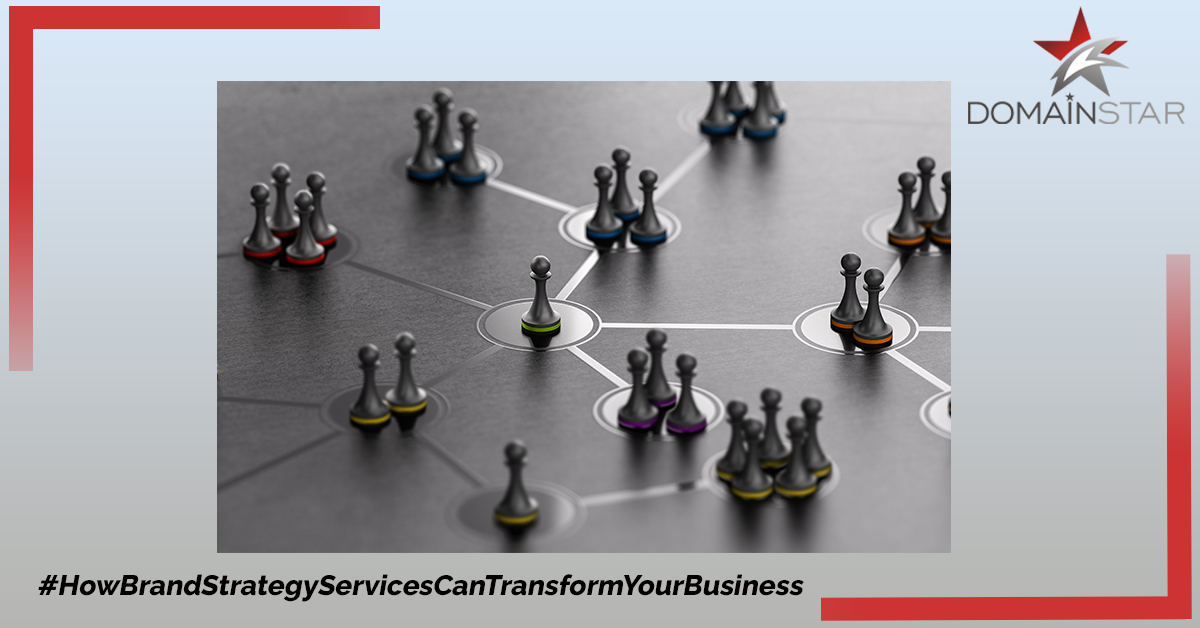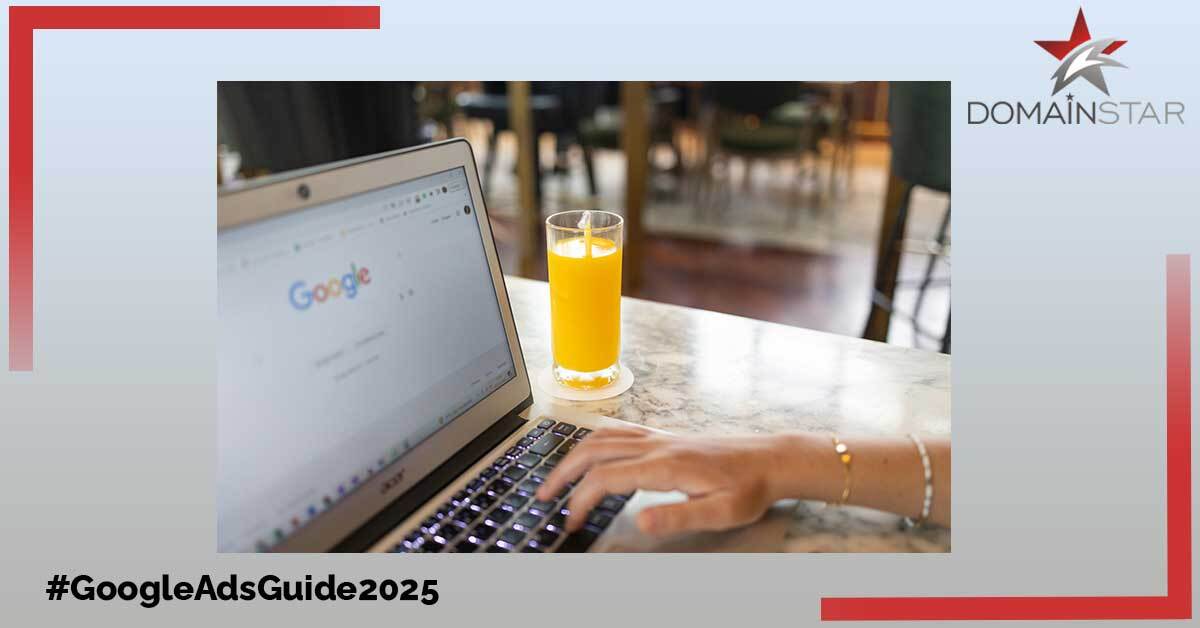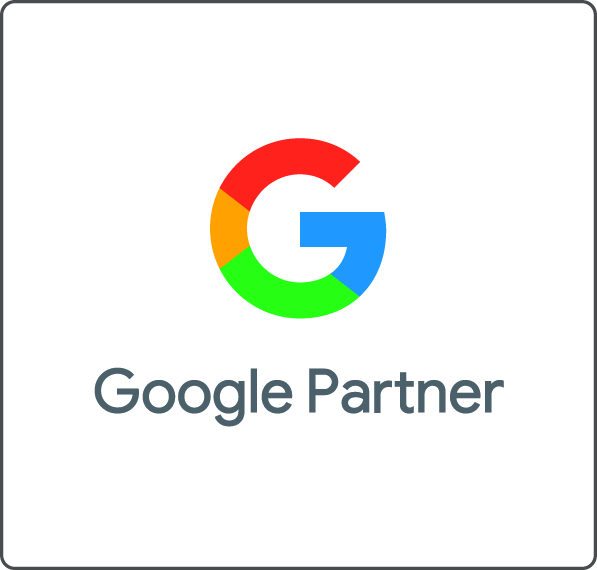Our step-by-step guide on how to run Facebook Ads covers the essentials for setting up and initiating paid advertisement in Facebook. When setting up a Facebook Ad, one must be aware of the many boxes needed to be checked.
The list can be extensive and includes crucial points such as:
- Are your image dimensions correct?
- Are you targeting the right people?
- Are you running the correct type of ad?
- Is the main objective correct?
To be honest, it always gets a little confusing.
HubSpot stated that, “2.3 billion people are using Facebook every month, and nearly 1.6 billion users every day”. This is a pure indication of Facebook’s vast network and offering, which is a unique opportunity for marketers to augment their organic efforts. The problem is, with both an investment of time and money on the line, there is no room for errors.
In order to assist our users/readers, we have created a check list which will enable you to align with your campaign’s details. Lets start!
How to Run your Facebook Ads
A typical Facebook Ad can be broken down into 3 sections:
- Campaigns – Everything related to your ad is nested here.
- Ad Sets – It depends if you are targeting different audiences for each campaign, then you will need to have 2 or more ad sets.
- Ads – These are the actual ads which are live within the respective ad set. Each ad might differ which each other (colour, ad text, messaging etc)
With the above explained, lets explore the path of creating an ad.
Creating an Ad through Facebook Ads Manager
Facebook’s Ads Manager is the only place you can create a paid ad on Facebook.
Once you enter in the Ads Manager, you’ll view the main dashboard where all of your campaigns, ad sets, and ads will be listed including the respective performance results. Unless you’ve already created an ad for your Facebook page, this dashboard will be empty.
To create a new campaign, ad set, or ad through the Facebook Ad Manager, navigate to the green coloured “create” button, as shown in the below screenshot. As you can see below, we are currently set to create a new campaign.
Choose your Objective
As HubSpot states, “Facebook’s Ads Manager, like many social media advertising networks, is designed with your campaign objective in mind”. With this said, the first step of initiating your ad is choosing your campaign’s objective.
You can choose out of 11 different objectives, as shown in the screenshot below. This in return provides Facebook with a better idea of what you’d like to do so they can present you with the best-suited ad options.
The 11 objectives, as indicated in the screenshot above, are:
- Brand awareness
- Reach
- Traffic
- Engagement
- App installs
- Video views
- Lead generation
- Messages
- Conversions
- Catalog sales
- Store traffic
Choose your Target Audience
The next step of your campaign set up is to configure your target audience – who is this ad targeting? Each ad set will consist of the specific respective target audience. Note that you will have to experiment with various targeting options until you conclude to the right fit.
In order to make your life easier, Facebook’s targeting criteria are couples with a defined audience. This is located on the right of the screenshot below, and it estimates the potential reach based on the selected properties.
The targeting options are vast but are not limited to the below:
- Location
- Age
- Gender
- Languages
- Education
- Work
- Financial
- Interests
- Behaviours
- Connections
Set Your Budget
Facebook enables you to set either a daily budget or a total campaign budget, as indicated below.
Create the Ad
A crucial point of how to run Facebook Ads lies in the fact that the Ad look always depends on the original objective set at the beginning. You can choose the format of the Ad from the 3 options below:
- Carousel
- Single Image or Video
- Collection
Once you decide between the three, you’ll need to upload your creative assets. It’s important to note that for each type of ad, Facebook requires advertisers to adhere to certain design criteria.
Nonetheless, as soon as the design creatives are uploaded, Facebook will visualise and display the options for you to choose from. These options include but are not limited to Desktop News Feed, Mobile News Feed, and Desktop Right Column.
Report on Ad’s Performance
When your ads kick-off you will want to keep an eye on them and regularly check on their performance. In order to view the results from your Ad activities you’ll need to look in two places: the Facebook Ad Manager and your marketing software.
If you would like any assistance with setting up your Facebook Ads or want to discuss social media marketing Cyprus, please don’t hesitate to contact DomainStar.